Q. How can I reset my password at ECG Portal?
Updated: 03 Feb 2024 11:58 PM
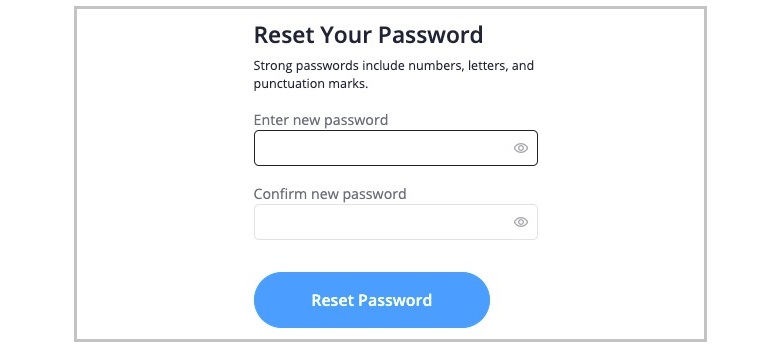
To reset your password on the EXAM360® (INDIA) Support Portal i.e. ECG Portal or any others official platforms, you would typically follow a password reset process. Please note that the specific steps might vary based on the portal's design and features. Here's a general guide that you can adapt:
1. Visit the EXAM360 Support Portal:
Open your web browser and navigate to the EXAM360 Support Portal. Look for a "Login" option.
2. Locate the "Forgot Password" or "Reset Password" Link:
Usually, there is a link near the login form that says "Forgot Password" or "Reset Password." Click on this link to initiate the password reset process.
3. Enter Your Email Address:
On the password reset page, you may be asked to enter the email address associated with your EXAM360 Support Portal account. Provide the email address that you used during the account registration.
4. Receive Password Reset Instructions via E-mail:
After entering your email address, the portal should send you an email with instructions on how to reset your password. This email may contain a link or a temporary code.
5. Follow the Instructions in the Email:
Open the email and follow the provided instructions. If there's a link, click on it to be directed to a page where you can set a new password. If a code is provided, enter it on the password reset page.
6. Set a New Password:
Once you are on the password reset page, you'll likely be prompted to create a new password. Choose a strong and secure password, and enter it as instructed.
7. Confirm the New Password:
Some portals require you to enter the new password twice to confirm it. Make sure the passwords match.
8. Complete the Password Reset Process:
After setting the new password, submit the form or follow any additional prompts to complete the password reset process.
9. Log in with the New Password: Return to the login page, enter your email address, and use the newly set password to log in to your EXAM360 platform account.
By adhering to this standardized process, you can efficiently reset your password across various EXAM360 (INDIA) official platforms. This approach not only enhances security but also ensures a user-friendly experience. For any difficulties encountered during the password reset, consult the respective platform's support options or documentation for additional assistance.
Remember, periodic password resets contribute significantly to maintaining the security and integrity of your online accounts.
Safeguarding Your Digital Identity: A Reminder to Keep Login Passwords Secure
In the age of digital connectivity, the importance of safeguarding your login credentials cannot be overstated. Your login password serves as the key to your digital identity, granting access to sensitive information and personal data. To ensure the security of your accounts, here are some vital reminders:
1. Memorize Your Password: Avoid writing down your password on physical notes or storing it in easily accessible digital files. Instead, commit your password to memory to reduce the risk of unauthorized access.
2. Use Complex Passwords: Craft passwords that are strong and complex. Incorporate a mix of uppercase and lowercase letters, numbers, and special characters. This makes it significantly harder for potential intruders to crack your password.
3. Avoid Using Personal Information: Refrain from incorporating easily obtainable personal information, such as your name, birthdate, or addresses, in your passwords. This reduces the risk of unauthorized individuals gaining access to your accounts.
4. Unique Passwords for Each Account: Create distinct passwords for different accounts. In the event that one password is compromised, having unique passwords for various accounts prevents unauthorized access to all your online platforms.
5. Change Passwords Periodically: Regularly change your passwords to enhance security. Set a schedule to update your passwords, and avoid using the same password for an extended period. This practice adds an extra layer of protection against potential breaches.
6. Utilize Two-Factor Authentication (2FA): Enable two-factor authentication whenever possible. 2FA provides an additional layer of security by requiring a secondary form of verification, such as a code sent to your mobile device.
7. Be Wary of Phishing Attempts: Exercise caution when clicking on links or responding to emails requesting your login details. Verify the authenticity of communication by cross-referencing with official sources. Be particularly cautious of unsolicited emails or messages.
8. Keep Login Details Private: Under no circumstances should you share your login details with others. Your login information is personal, and sharing it may compromise the security of your accounts.
9. Secure Your Devices: Ensure that the devices you use to access your accounts are secure. Use passwords or biometric authentication to unlock your devices and consider enabling features like auto-lock to prevent unauthorized access.
10. Monitor Account Activity: Regularly review your account activity for any suspicious or unauthorized access. If you notice any discrepancies, take immediate action by changing your password and reporting the incident to the platform's support.
Remember, the security of your digital identity is in your hands. By implementing these practices, you can significantly reduce the risk of unauthorized access and protect your sensitive information from potential threats. Stay vigilant and prioritize the safety of your online presence.
