How to Download "E-Learn | EXAM360 Android App" For Back Office Use?
Updated: 05 Apr 2025 06:28 PM
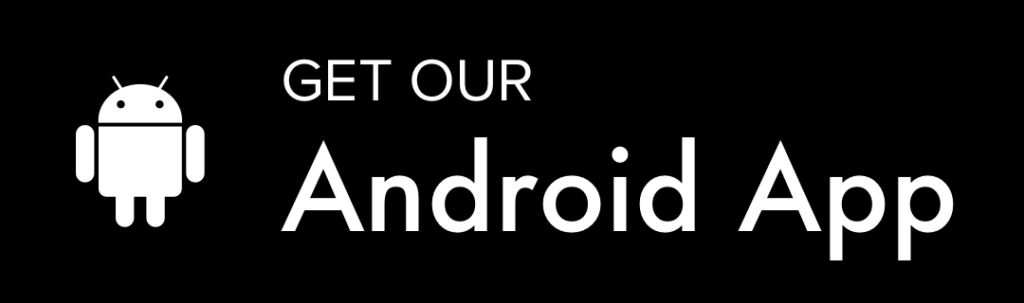
About the "E-Learn | EXAM360" Back Office Application:
The E-Learn | EXAM360 Android Application is designed exclusively for internal back-office use by authorized team members and partners. It is 100% safe, secure, and built with strict privacy protocols. To maintain the security and confidentiality of the EXAM360 ecosystem, this application is not available on the Google Play Store. Instead, it is hosted on multiple secure third-party platforms to ensure controlled distribution and access.
Why is the App Not Available on Google Play?
-
∎ This application is not intended for public use.
-
∎ We prioritize data privacy and security; therefore, we have opted for a controlled distribution rather than a public release.
-
∎ Hosting the app privately ensures only authorized personnel have access.
Your Privacy & Security Are Our Priority
-
∎ We do not collect any personal data from users of this application.
-
∎ The app is secured against any unauthorized access, and users cannot take screenshots, screen recordings, or perform any actions that could compromise the integrity or reputation of EXAM360.
Steps to Download and Install the E-Learn | EXAM360 Android Application
-
Click the Download Icon - above / below or use any of the alternative download links provided below.
-
Download the application APK file to your Android device from any of the secure sources listed.
-
Once the download is complete, Install the APK on your device.
-
Make sure you enable the option to install apps from "Unknown Sources" in your phone's security settings, if prompted.
-
-
After installation, do not attempt to log in immediately. Your login credentials will be created by the EXAM360 administrative team.
-
Wait for a confirmation email. Once your login is created, you will receive an email with your credentials and instructions for first-time access.
📹 Video Guides & Resources for E-Learn | EXAM360 Back Office Users
To help you get started smoothly, we have created a series of detailed video guides and resources. These guides explain how to download, install, and use the E-Learn | EXAM360 Android Application, along with important insights into our Recruitment Process, Work Delivery, and Payout Structure.
1) How to Install the E-Learn | EXAM360 Android Application?
In this video guide, we demonstrate the step-by-step process to install the E-Learn | EXAM360 Android Application, whether you received it via WhatsApp or downloaded it from an alternate source.
🔹 Download & Install APK File
-
If you have the APK file shared via WhatsApp or any other source, you can download and install it directly.
🔹 Download from Alternate Source
-
During your training session, you must be aware of certain important instructions regarding the download and installation.
-
▶️ Watch the Alternate Source Download & Training Tips Video
2) Recruitment Process & App Download from Mirror Links
This guide covers the alternate download methods and provides a clear understanding of the recruitment process, including how to connect with support.
🔹 How to Download Android App from "Mirror Link / Alternate Link"
-
We explain how you can easily download the E-Learn app from multiple mirror or alternate links.
🔹 Recruitment Process Explained
-
Get a complete overview of the recruitment process, including a flow chart to help you understand each step in a simple and visual format.
🔹 How to Reach the Support Team (Quick Enquiry)
-
We guide you on how to raise a Quick Enquiry for any queries or concerns you may have during the process.
▶️ Watch the Complete Recruitment Process & App Download Guide
3) Work Delivery Report vs Payouts
In this video, we provide a quick overview of the hiring and work process, focusing on how your work submissions are linked to payouts.
🔹 Quick Overview of the Hiring Process
-
Understand the step-by-step hiring process with the help of a flow chart, giving you clarity on each stage.
🔹 What Happens After You Submit the Application Form?
-
Learn what you need to know about your work responsibilities, targets, pay-outs, and other relevant information once you complete the application form.
▶️ Watch the Work Delivery Report vs Payout Guide
✅ Key Points to Remember
-
∎ Always download the application from secure and verified sources.
-
∎ During the training sessions, pay attention to the process guidelines and compliance instructions.
-
∎ For any questions or support, use the Quick Enquiry feature or contact our support team directly.
Important Notes
-
∎ Do not share this application or its download links with unauthorized individuals.
-
∎ Unauthorized use or misuse of this application will be subject to strict action as per EXAM360 policies.
-
∎ Ensure your device meets the minimum requirements for smooth operation.
Download E-Learn | EXAM360 Android Application For Back Office Use:
Click the Icon 👆 to Download Android App. Or Else, Use Below 👇 Links
1) Alternate Download - 1 | "Google Drive".
2) Alternate Download - 2 | "Lis. Server".
3) Alternate Download - 3 | "upload-apk.com"
4) Alternate Download - 4 | "diawi.com"
5) Alternate Download - 5 | "apkfab.com"
6) Alternate Download - 6 | "fastupload.io"
7) Alternate Download - 7 | "upload.app"
NOTE - If you face any issues during installation or require assistance, feel free to contact our technical support team or Leads, They will help you to resolve your issues quickly.


