Learn How To List Products On EXAM360 ?
Updated: 22 Dec 2024 02:38 PM
.png)
A product listing includes detailed information about a product, such as its category, brand name, features, specifications, dimensions, images, and price. Manufacturers / Publishers can list their products on EXAM360 by accessing their Publisher Dashboard. If you are not the manufacturer, you can still list products on EXAM360 by obtaining a 'Partners Catalogue Dashboard' by contacting the EXAM360 Support Team via Quick Enquiry.
What is Listing?
Listing is a crucial step for starting to sell on EXAM360. To begin, you need to obtain a 'Listing Dashboard' by contacting the EXAM360 Support Team. A product listing involves providing detailed information about your product, including the product category, brand name, features, specifications, images, and price. This information helps customers make informed purchasing decisions by showcasing all relevant details about your product.
How to List a Product on EXAM360?
To list a products on EXAM360, follow these steps:
1. Access Your Listing Dashboard: First, obtain access to your Listing Dashboard by contacting the EXAM360 Support Team.
2. List the Products in 2 Ways: Follow the below Steps to List the Product at EXAM360:
A. Find Existing Products: Check if your products are already listed on EXAM360. If they are, you can update or manage them from your Listing Dashboard.
B. Create a New Product Page: If your products are not yet available on EXAM360, you will need to create a new product page.
Provide Product Details: Whether updating or creating a new listing, input detailed information about your product, including category, brand name, features, specifications, images, and price. By following these steps, you can effectively showcase your products on EXAM360.
Search and Match to Add a New Update:
EXAM360 features over 20,000 books / Product Titles. Before listing a new product, search to see if the Product ID / Products of the item already exists on EXAM360. If it does, carefully re-verify the listings to prevent any errors.
For updated editions, you can modify the existing listing rather than creating a new one, to avoid duplicate entries of the same product or title.
To find a match for your product, use identifiers such as ISBN, Product Title, Brand Name, or Product ID. If your product matches an existing listing, you can easily update it to reflect the latest edition or any new updates.
IMAGE DEMOSTRATION
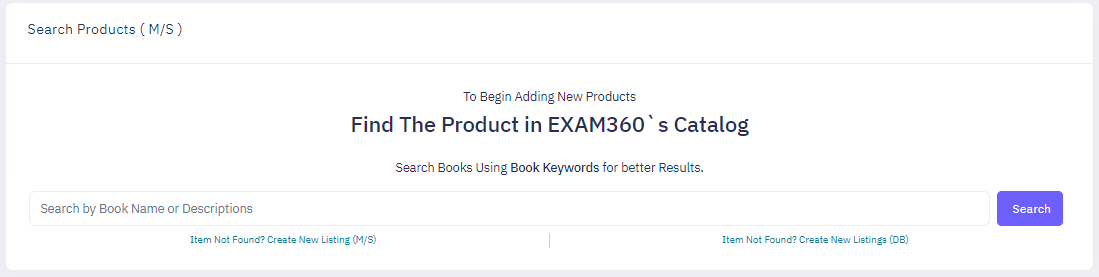
Creating a New Listing from Scratch:
If your product is not yet available for sale on EXAM360, you’ll need to create a new listing to ensure customers can find all the relevant details. When you list a product on EXAM360, a Product Id (EXAM360 Product Identifier) is automatically generated.
Follow these steps to create a new product listing on EXAM360:
1. Product Title: Enter a title with a maximum of 130 characters. Capitalize the first letter of every word.
2. Product Description: Write a description optimized with keywords to improve discoverability. Include short, descriptive sentences that highlight key features and benefits. You can use external tools to help create your product description, but no external or 3rd party platforms logo, watermark, links, text allowed inside the description.
3. Images: Upload images with dimensions of 550 x 550 pixels or 1,100 x 1,100 pixels to enhance listing quality. Follow EXAM360’s Image Guidelines. Use our internal tools to create watermarked images if necessary. Note that images must be hosted on EXAM360's platform; third-party URLs are not permitted and will result in automatic rejection or account suspension.
4. MRP, Discount (Auto-Fill), Selling Price: Use the correct and latest MRP for the product. Follow the Suppliers Discount Chart to enter the correct selling price.
5. Publisher, Author Name, Edition: Provide relevant details about the publisher, author, and edition of the product without mistake.
6. Category & Other Information: Select the most appropriate category based on the product title to ensure accurate placement. Include additional details such as Stock Keeping Unit (SKU), number of pages, language, condition, binding type, main image URL, and additional image URLs. Ensure all information is accurately filled in for better visibility.
7. Request for Approval: After creating the listing, request approval. Our internal team will review the listing. If it meets all guidelines, it will be published live on EXAM360.
By following these steps, you will effectively create and submit a new product listing on EXAM360.
IMAGE DEMOSTRATION
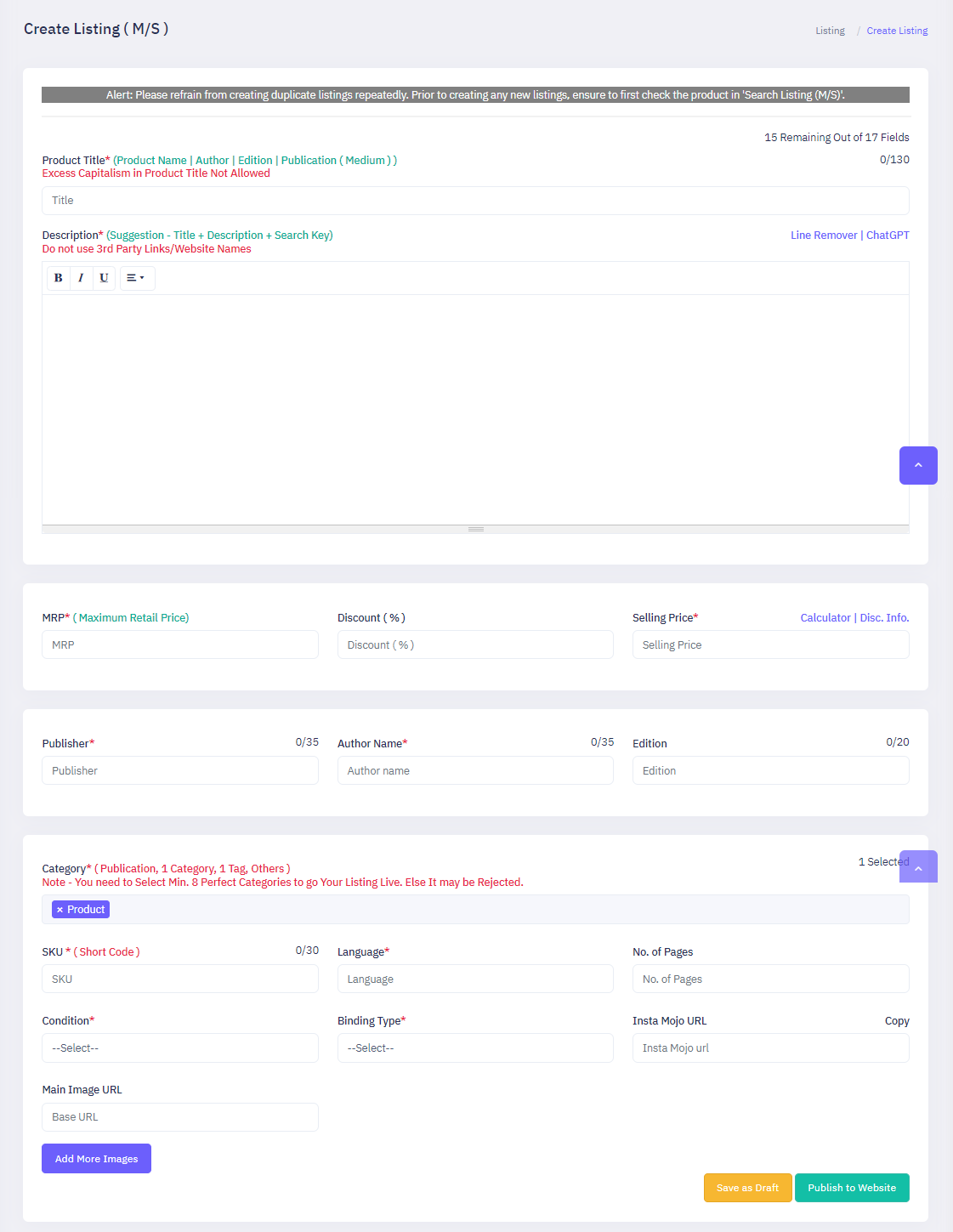
For Catalogue Management Dashboard: Kindly Contact Support Team or Reach Out through - https://listing.exam360.in/.
